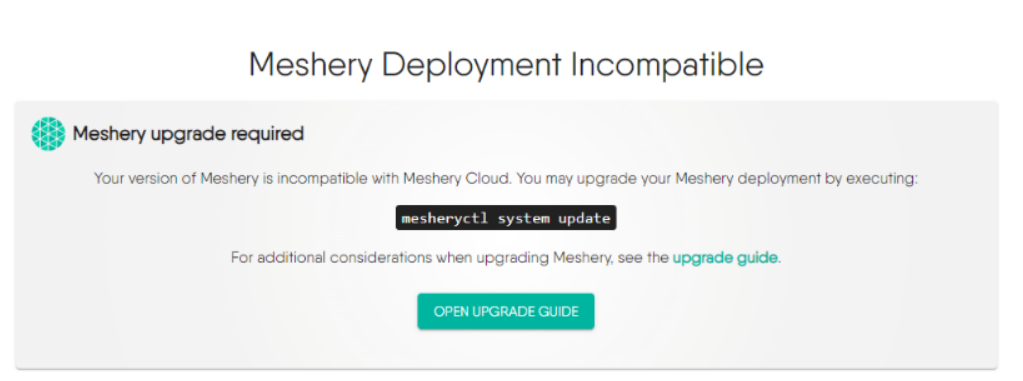Contributing to Meshery Server
As a new contributor, you’re going to want to familiarize with the project in order to resolve the issues in the best way. Installing and playing around with Meshery will give you context for any issues that you might work on.
Once an issue has been addressed, you’ll need to test it as well. Ideally, these tests are run from the user’s perspective (someone running Meshery in a container), not from a contributor’s perspective (someone running Meshery as a locally-compiled service).
Compiling and Running Meshery server
To build and run Meshery server from source:
- Build the static assets for the UI by running
make ui-setup make ui-build
- Build & run the server code by running
make server
Any time changes are made to the Go code, you will have to stop the server and run the above command again.
Once the Meshery server is up and running, you should be able to access Meshery on your localhost on port 9081 at http://localhost:9081. One thing to note, you might NOT see the Meshery UI until the UI code is built as well.
After running Meshery server, you will need to select your Cloud Provider by navigating to localhost:9081. Only then you will be able to use the Meshery UI on port 3000.
Please note: If you get error while starting the server as “Meshery Development Incompatible” then follow the below guideline 👇
Potential Solution:
-
Go to your meshery folder in your local-system where you’ve cloned it. Execute:
git remote add upstream https://github.com/meshery/mesherygit fetch upstream- Restart the meshery server
- Additionally, before restarting the server, if you like to pull the latest changes, you can do:
git pull upstream masterBuilding Docker image
To build a Docker image of Meshery, please ensure you have Docker installed to be able to build the image. Now, run the following command to build the Docker image:
make docker
Define and validate errors
Every Golang-based project that belongs to Layer5 incorporates a utility to define and manage error messages for every error instance. This is internally done with several make commands, but one can explicitly validate with the help of the following make command. This checks and validates the errors that are present in the particular project.
make error
For more details, Error Utility