Configuring your Cloud Native Infrastructure and Applications with Meshery
As an cloud native management platform, Meshery has built-in support infastructure and application configuration management. Use Meshery to configure your multi-cluster Kubernetes environments on-premises or across clouds.
What is a Meshery Design?
Meshery’s core construct of configuration management is that of a design. A design is ultimately a document – and a document in which you capture and describe your desired state of improv the environment.
Creating a Meshery Design
you have your choice of how are you would like to create an infrastructure design. You can use the design configurator inside of measure, UI or extensions, like MeshMap, or you can hand code your design, using the mesh model spec, if you like.
Use Meshery UI or mesheryctl to manage designs.
Pattern Management Through Meshery UI
Meshery also comes with seed patterns when users start Meshery for the first time. These patterns cover common use cases and examples for you as you explore Meshery.
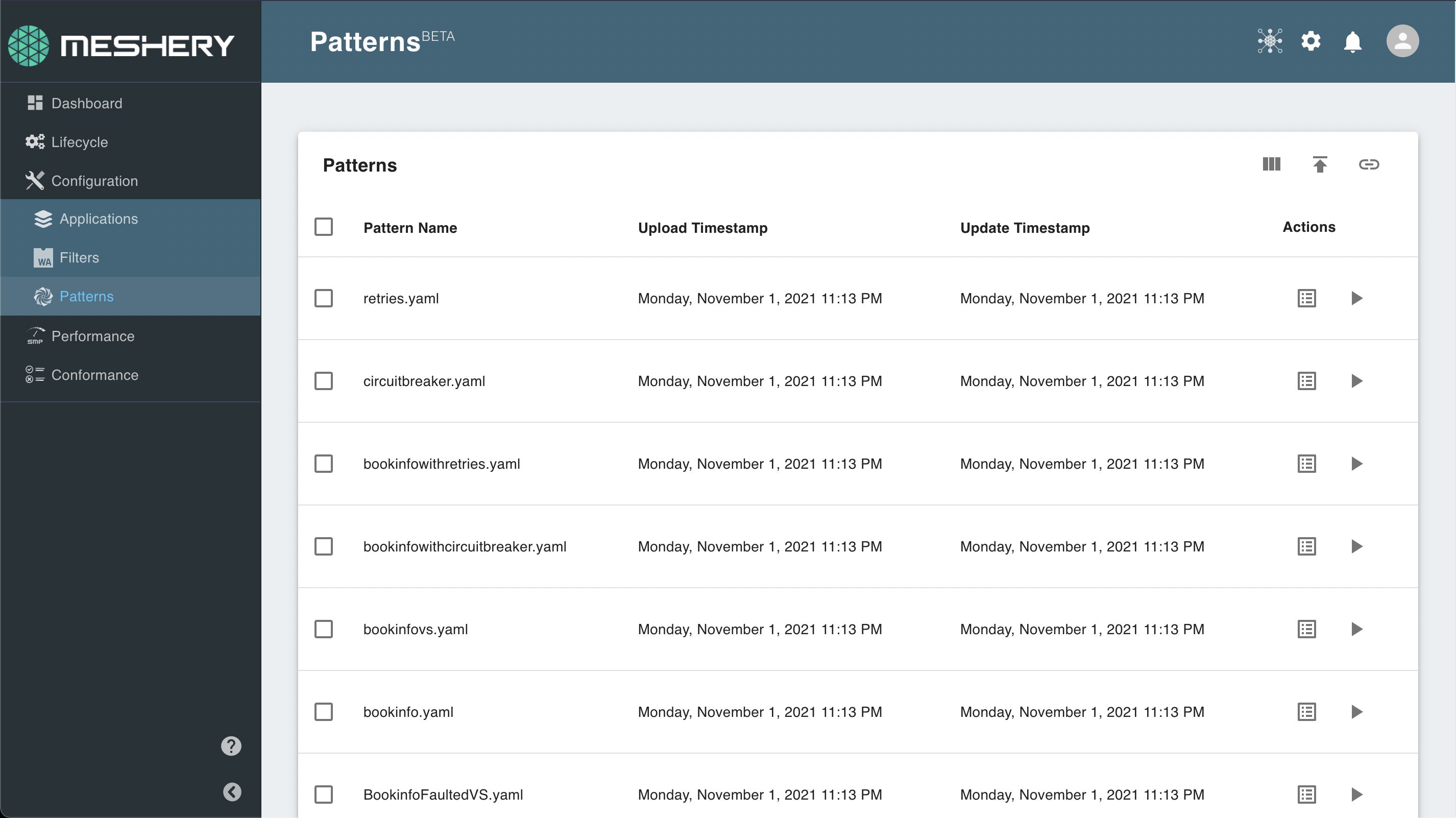
Users can also import these patterns to their remote provider from this sample repository.
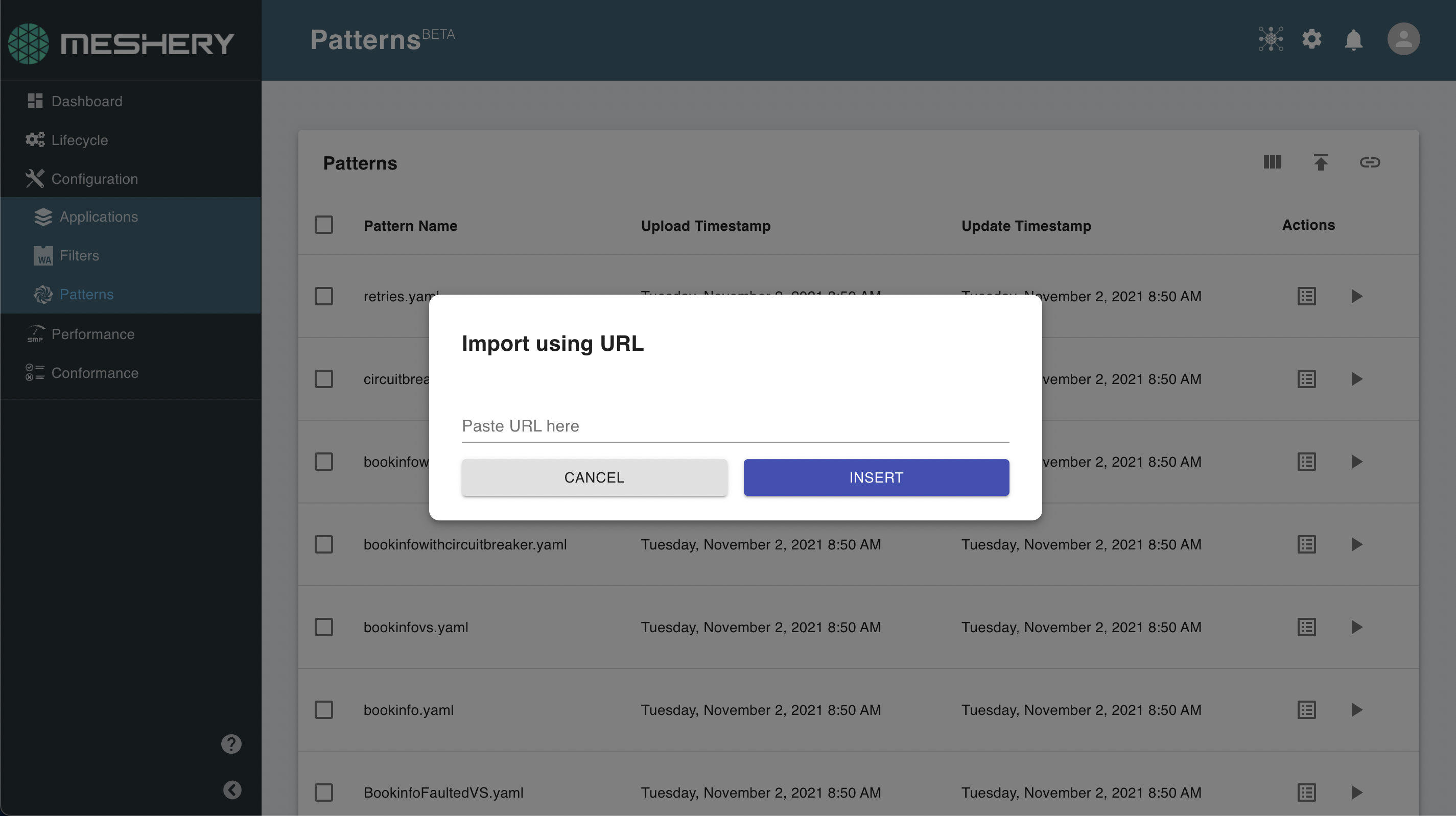
Once these patterns are imported, you can then edit these patterns or use the pattern configurator to configure them according to your requirements.
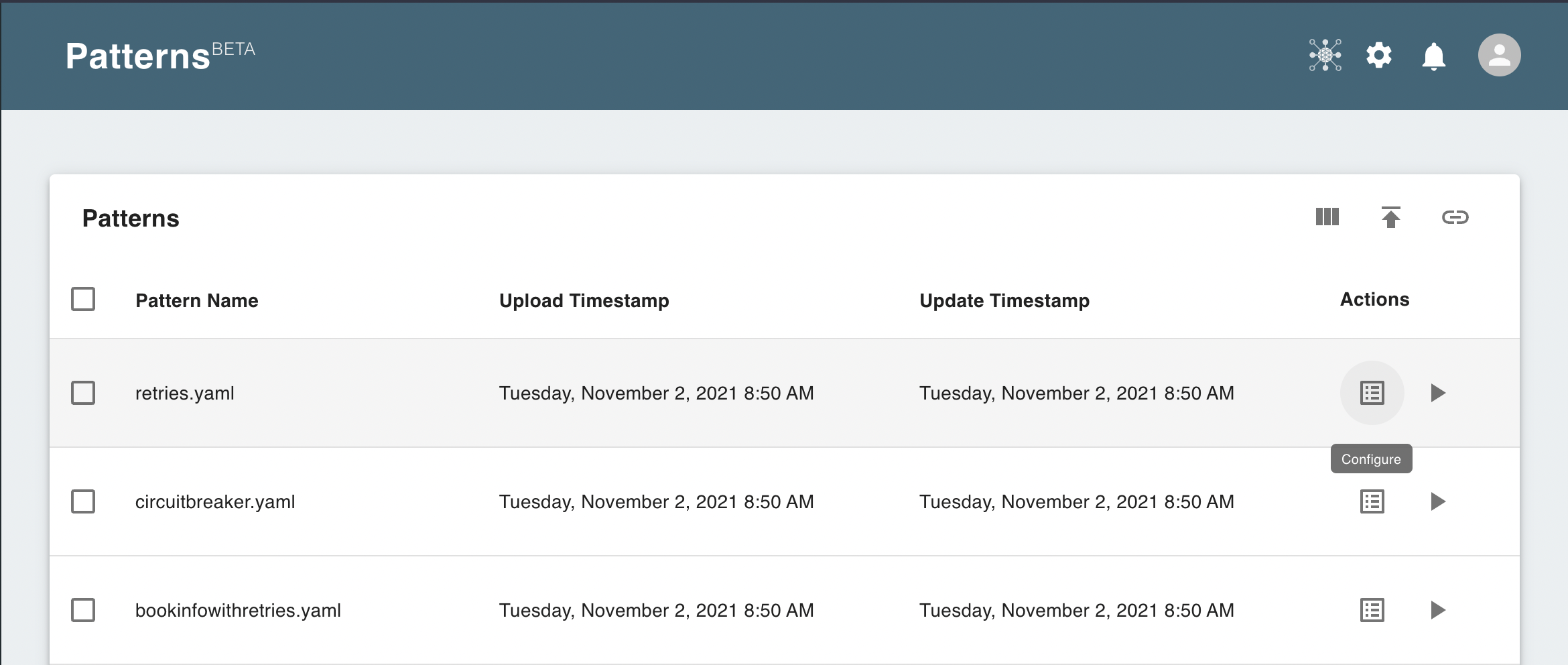
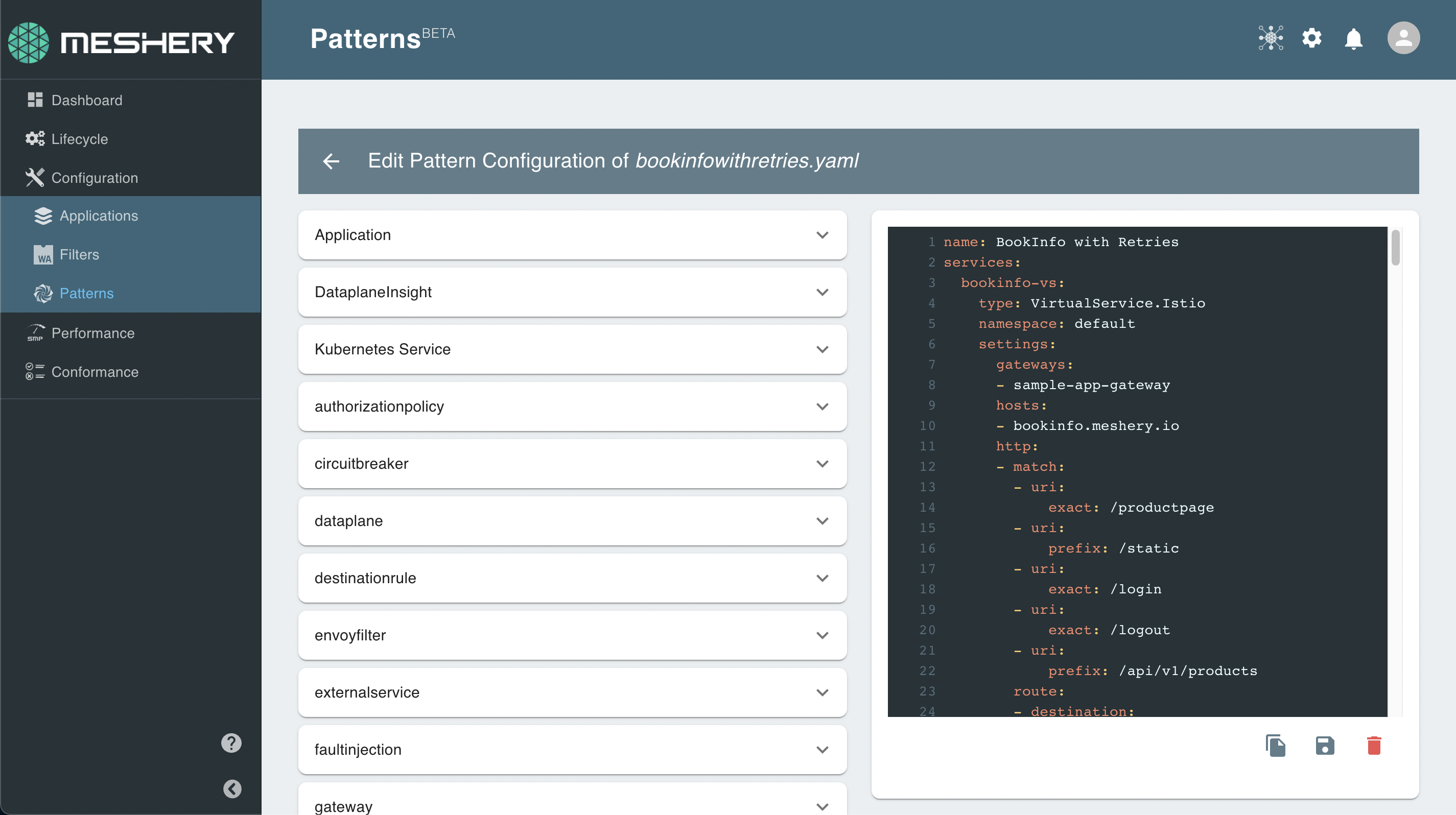
Pattern Management Through Meshery CLI
You can also manage service mesh patterns through Meshery’s CLI, mesheryctl.
The mesheryctl pattern subcommand lets you import and apply patterns to your cluster.
For example, if you have your pattern written in a file say, istio-bookinfo.yaml which deploys Istio service mesh and onboards the BookInfo app on Istio, you can use mesheryctl to apply this pattern as shown below:
mesheryctl pattern apply -f istio-bookinfo.yaml
If you already have a pattern imported into Meshery, you can apply the pattern by name.
mesheryctl pattern apply BookInfoApp
This will apply the pattern BookInfoApp, which has already been imported into Meshery.
See mesheryctl pattern subcommand section for more details on the pattern subcommand.
WASM Filters
Meshery can be used for managing WebAssembly Filters through the UI or the CLI.
Filter Management Through Meshery UI
Like patterns, Meshery also comes with some sample WebAssembly Filters for you to experiment.
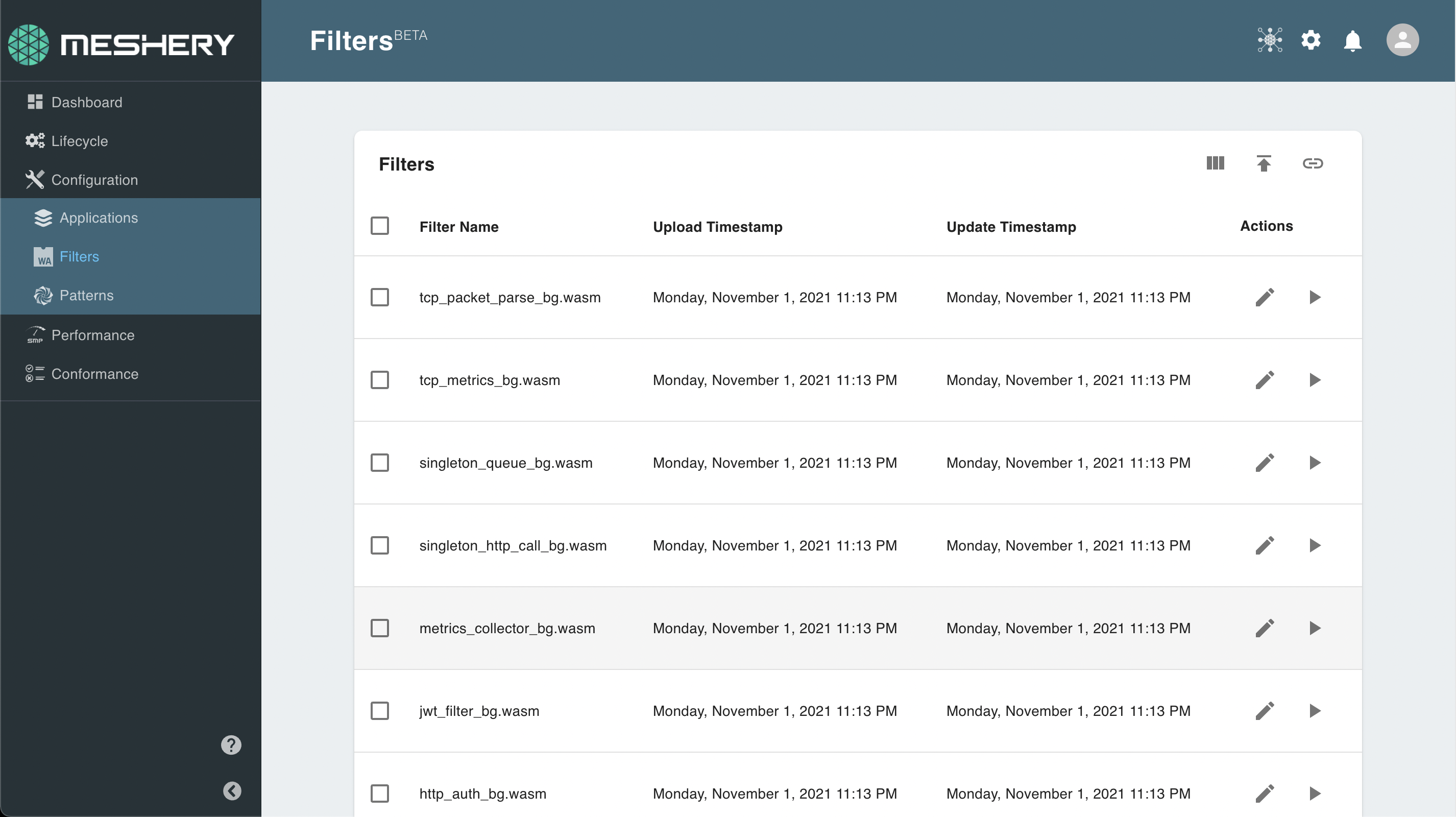
You can also import these filters manually to your provider from the wasm-filters repo.
Meshery’s sample application ImageHub will let you test out configuring these filters out-of-the-box.
You can onboard ImageHub to an installed service mesh as shown below.
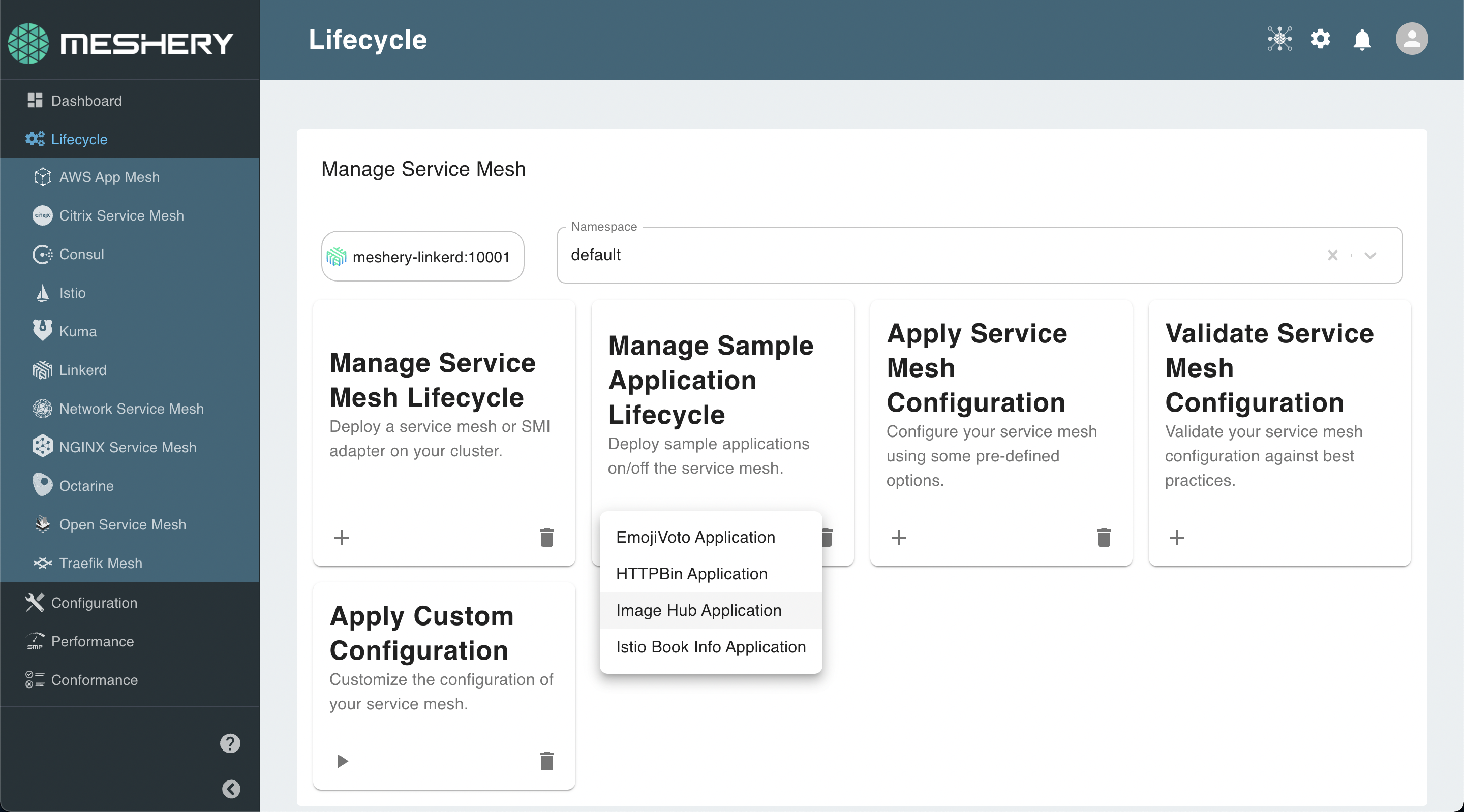
Filter Management Through Meshery CLI
You can also manage WASM filters through Meshery’s CLI, mesheryctl.
The mesheryctl exp filter subcommand lets you import and configure filters in your service meshes.
For example,
mesheryctl exp filter apply -f metrics_collector_bg.wasm
If you already have a filter imported into Meshery, you can configure the filter by name.
mesheryctl exp filter apply metrics_collector_bg
Applications
Meshery can also manage your Kubernetes applications and can onboard/offboard them of deployed service meshes.
Managing Applications Through Meshery UI
Meshery has a set of sample applications which you can use to quickly test out your deployment.
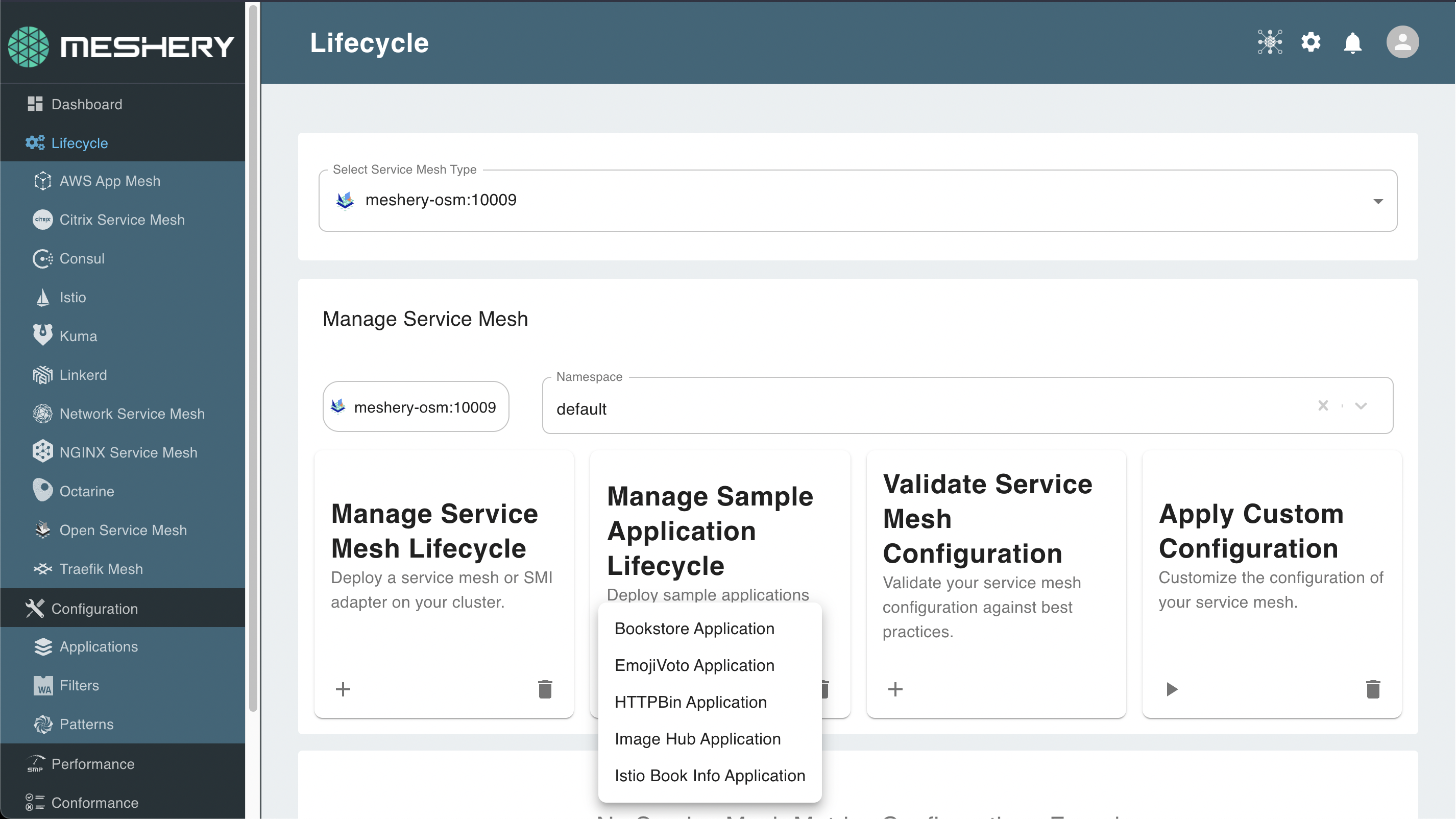
You can also bring in your own applications by uploading it from filesystem or importing it from a URL.
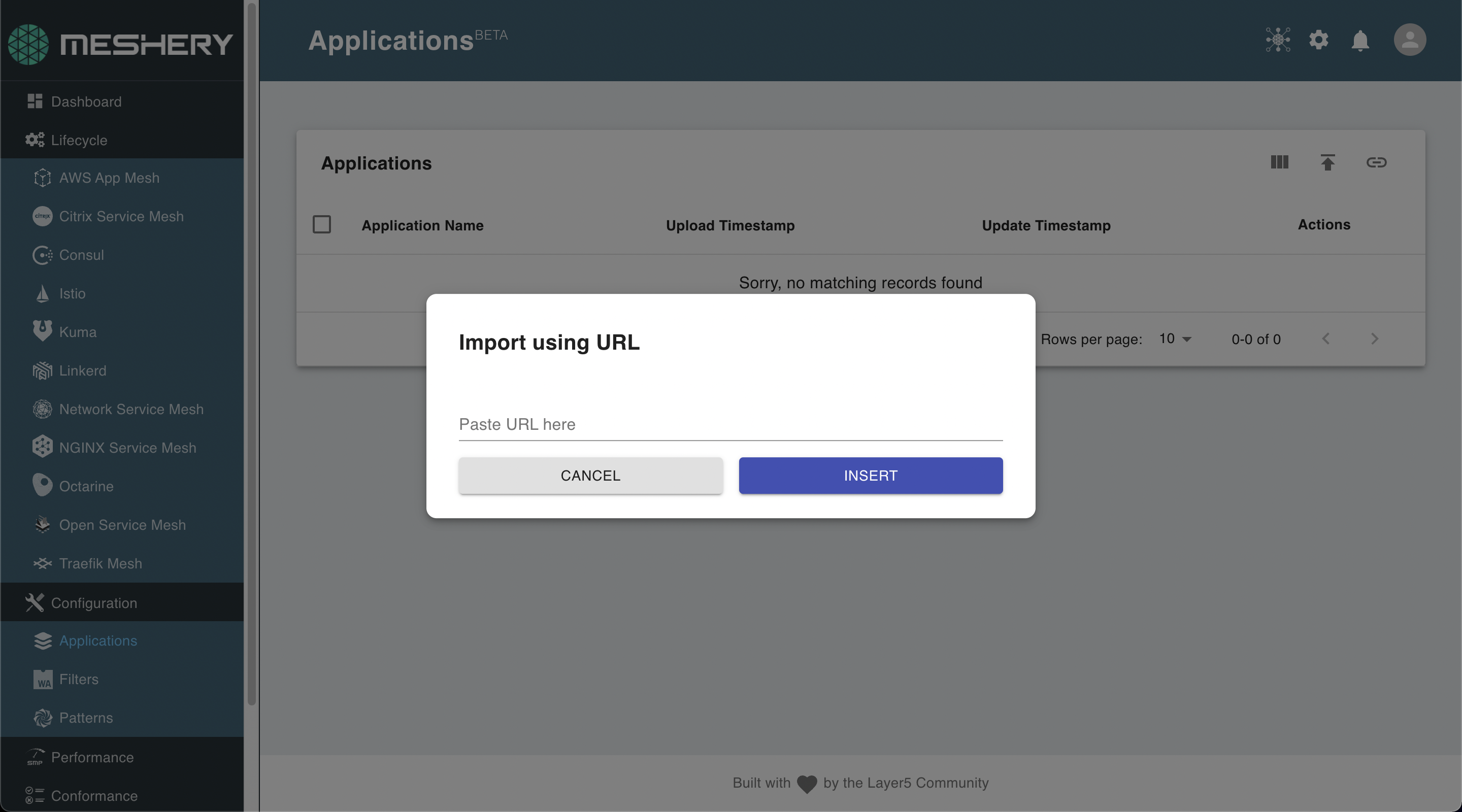
The application files can be described in Kubernetes manifest format or pattern format.
You can also run the same application on different service meshes and compare the performance. See Performance Management with Meshery for more details.
Managing Applications Through Meshery CLI
The mesheryctl app subcommand lets you manage your custom application workloads with Meshery.
You can onboard/offboard applications from your mesh as shown in the example below.
mesheryctl app onboard imagehub.yaml
mesheryctl app offboard imagehub.yaml